|
Abut software |
|
|
Do you want to do these things? |
| |
Play the area again
and again. |
|
| |
Play the area with slower tempo
without changing pitches. |
|
| |
Draw separator on Wave graph.
|
|
| |
Show list of notes by analyzing
frequency. |
|
| |
Play original sound and copied
sound at the same time. |
|
|
|
|
|
|
STEP1 Load music from CD or Wav file |
Put a CD into PC
and click [Load CD] button. If you only have a wav file, click
[Load Wav] button.
After loading the file, wave graph will be displayed. |
|
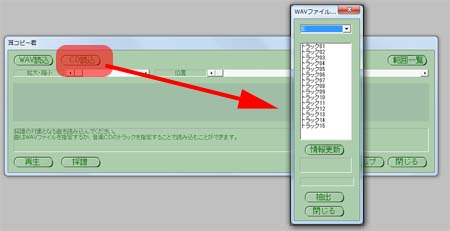 |
|
|
|
|
STEP2 Mark area for work |
Do not start
with whole tune. Select a area which contains several bars.
Mark the area with mouse and play it.
If you decided area, click [Copy Down] button. |
|
 |
|
|
|
|
STEP3 Determine location of separator |
The harder part
of copying down is picking rhythm up. Musical styles such as
Rock and Jazz has many syncopation, and difficult to find a
start location of the bar.
Immediately after loading the tune, separators are drawn as
temporary. The fist task is that put these separators on correct
position.
Even with complicated tune, you can find at least one location
of start position of bar. If you see zero volume location, it is
may be start position. If you find one, click the location and
push [Bar Info] button. Click [Add Separator] button, then
location of separator will be changed. |
|
 |
| Return to the
former dialog box and begin to set width of separator. Mark some
area that is about eight note length. Wave graphs consists of
lumps. Try to find a lump that length is about eighth note. If
you find one, mark it with mouse. Click [Bar Info] button, and
click [Base Width] button. After this operation, positions of
line will be correct. |
|
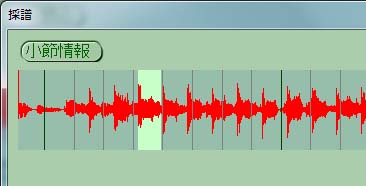 |
|
|
|
|
STEP3
Pick up notes from one or two bars |
Let's start
picking up notes. For this task, select area that is one or two
bar length.
Mark the area and click [Analyze] button. With this operation,
the starting position of the mark and the starting position of
bar should be the same. |
|
 |
Wave graph of
marked area will be appears with another window. You pick up
notes one by one within this area.
Mark one note and listen to it again and again. If you find
length and pitch of the note, input it staff with keyboard and
length buttons.
After marking a note, click [Low] [Middle] [High] button, then
it starts analyzing frequency and keyboard will be colored.
Yellow keys are most possible notes. |
|
 |
|
You can change play tempo of
sound without changing parches. Maker it slower, then easier to
pick up notes. |
|
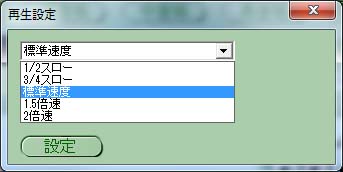 |
|
|
|
|
STEP4
Compare original sound and copied
sound |
If you click
[Sync Play] button, then original sound and staff sound will be
played at the same time.
Compare the sounds and find the wrong note if any. |
|
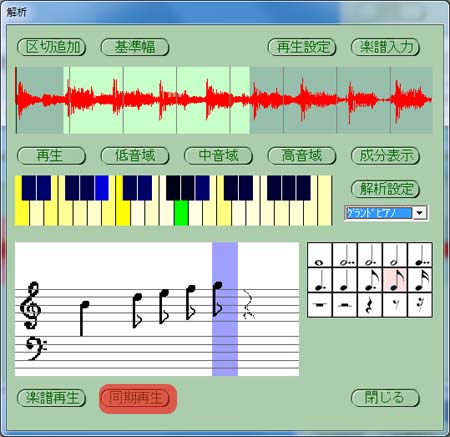 |
|
|
|
|
|
Download from
here! |
|
|
| Freeware |
|
This tool is Freeware.
This version can be used until the end of year 2010. If you want
to use this tool after that, please download newer version.
|
|
|
|
| Version
1.01 |
Last
update 10/03/02 |
Next update 2010/12/31 |
|
Windows 95 |
Windows 98 |
Windows Me |
Windows 2000 |
Windows XP |
Windows Vista
(32Bit / 64 Bit) |
Windows 7
(32Bit / 64 Bit) |
|
? |
? |
? |
? |
O |
? / ? |
? /
O |
|
|
Before
Windows2000, need to have gdiplus.dll. |
|
|
|
|
Download |
300k |
|
|
|
|
|
|