LINUX USB 起動方法 #2, #3


● (No.1033) LINUX USB 起動方法 #2, #3 (2019年1月12日)
----------------------------------------------------
Windows10 から Ubuntu 18.10 をインストールしてみた。
以前よりも、全てが容易に、しかも遥かに進化している。
下記サイトを熟読した後に、18.04 に変更して再インストールし直した。
USB起動のつもりが、以下の手順で進み、PC本体に LINUX Ubuntu 18.04
をインストールしてしまったみたいだ。 Windows と LINUX が共生して
いる。BOOT の最初で、OS を切り替えるようになった。
0. http://unetbootin.github.io/
http://sicklylife.jp/ubuntu/1810/settings.html
http://linuxfan.info/ubuntu-18-10-install-guide
1. Download: unetbootin-windows-661.exe
2. Download: ubuntu-18.04.1-desktop-amd64.iso
3. Change up to USB Boot (USB HDD) in Windows 10
4. Run unetbootin-windows-661.exe
5. Input ubuntu-18.04.1-desktop-amd64.iso in ISO field
6. Run Ubuntu from USB after installing Ubuntu-18.04.1
7. and Select "install Ubuntu" of the second row from the top
8. Select English in Welcome
9. Select Japanese in Keyboard layout
10. Setting WiFi and input Password
11. Default configuration in update and software
12. Settings time zone
13. Input your information
14. Click the icon in the lower left corner of Ubuntu display
15. Click File icon to see the folder structure
16. Blank screen OFF in Settings icon -> Power

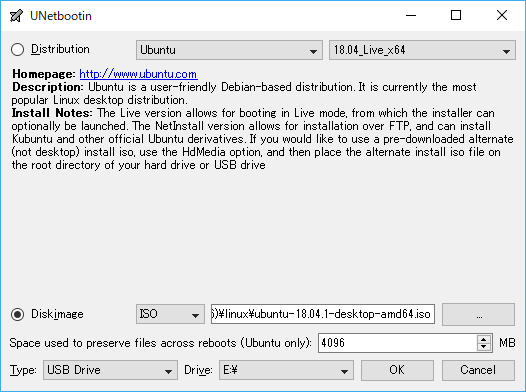
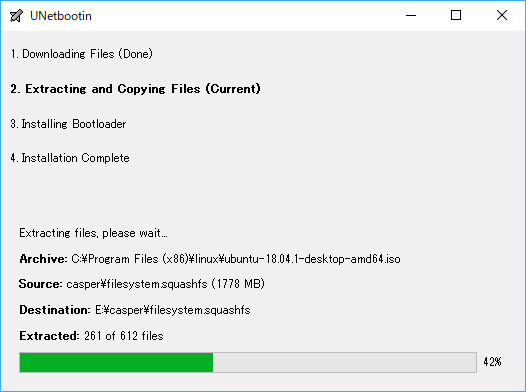
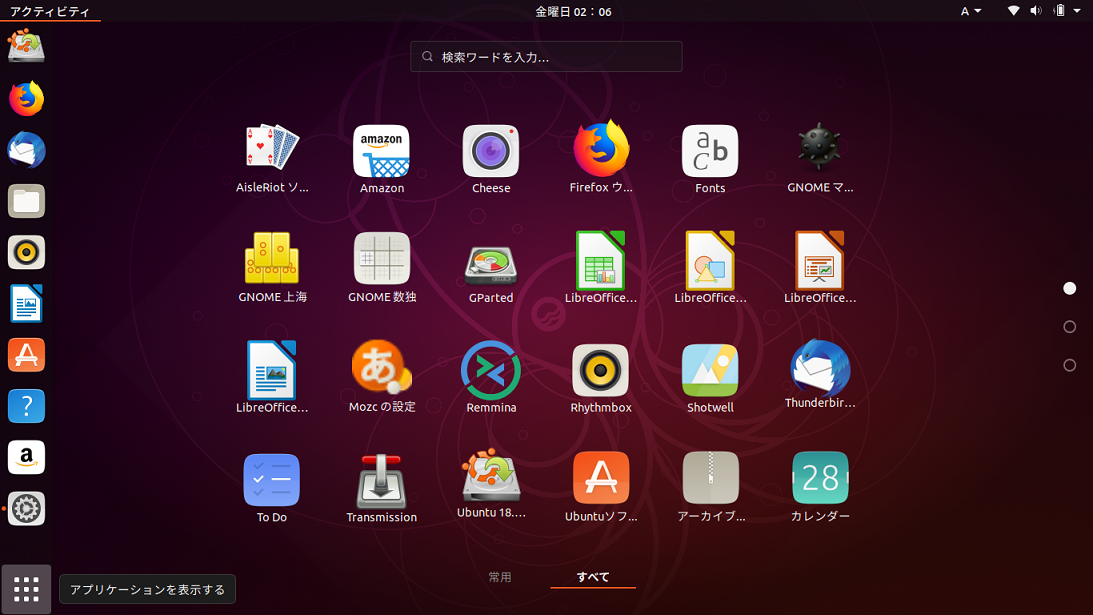 続きは、http://www.asahi-net.or.jp/~ei7m-wkt/90104ln2.htm
http://www.asahi-net.or.jp/~ei7m-wkt/90128ln3.htm にて解説。
続きは、http://www.asahi-net.or.jp/~ei7m-wkt/90104ln2.htm
http://www.asahi-net.or.jp/~ei7m-wkt/90128ln3.htm にて解説。
 トップ へ戻る.
トップ へ戻る.
 前のページ へ戻る.
前のページ へ戻る.
 次のページ へ移る.
次のページ へ移る.
 ホームページ(目次) へ戻る.
ホームページ(目次) へ戻る.