Payment via Paypal |
||
Step-2. Decide how many licenses you'd like to purchase. |
License
Purchase |
Payment via Paypal |
||
Step-2. Decide how many licenses you'd like to purchase. |
How to find your LightWave-Dongle number(Serial number):
Please use Version1.14C or higher.
Dongle number is displayed in form of "Demo Number" by
a "User name" part.
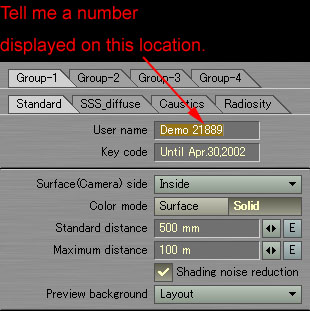
A registration method of a license key
1. Input the license key which has been sent to [Key code] part in a shader panel, and
press 'enter'.
2. Because a part of [User name] turns in a blank, input your favorite name there, and
press 'enter'.
If you've left a panel blank [User name] or experience problems, pease repeat the
procedure.
Registration is complete! Enjoy your sub-surface shader and try the presets and demo
scenes on my site: link.