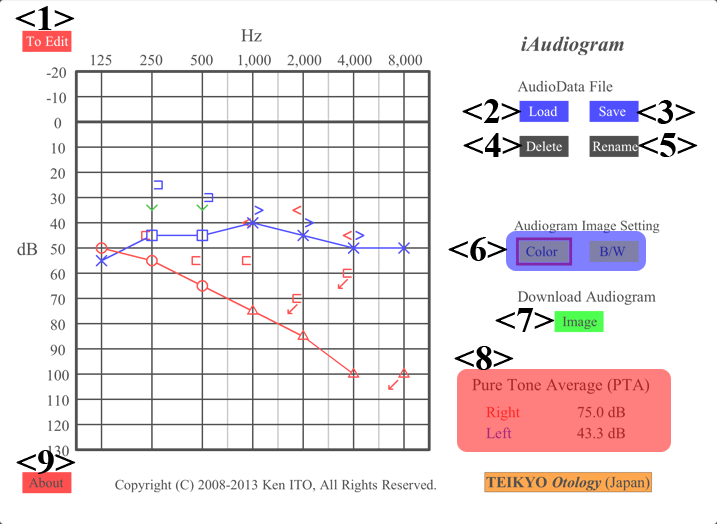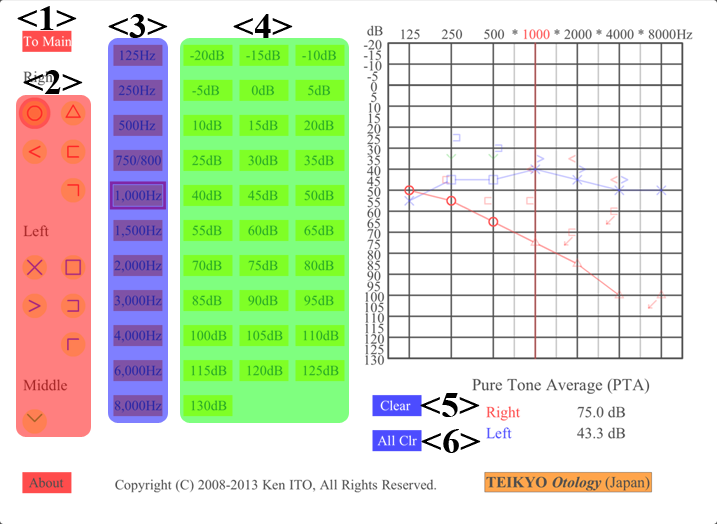iAudiogram Usage
1. Main Screen
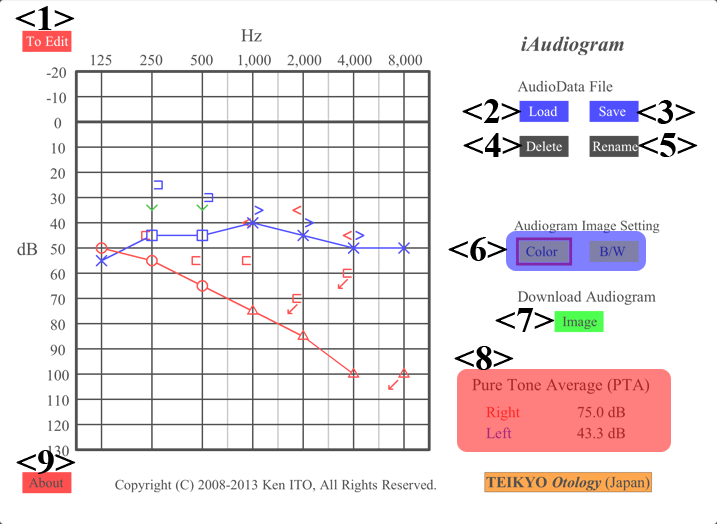
<1> Move to Edit Screen
<2> Load AudioData File
<3> Save AudioData to a file
AudioData Files can be transferred to your personal computers, using the gFile Sharingh feature of iTunes
<4> Delete AudioData File
<5> Rename AudioData File
<6> Set Color mode of Audiogram to be downloaded
<7> Send Audiogram to Camera Roll*
<8> Pure Tone Average (average of hearing levels at 500Hz, 1,000Hz, and 2,000Hz) is shown here
<9> Show this Usage
*In iOS6, access to Camera Roll from this software should be permitted, using "Settings -> Privacy -> Photos"
2. Edit Screen
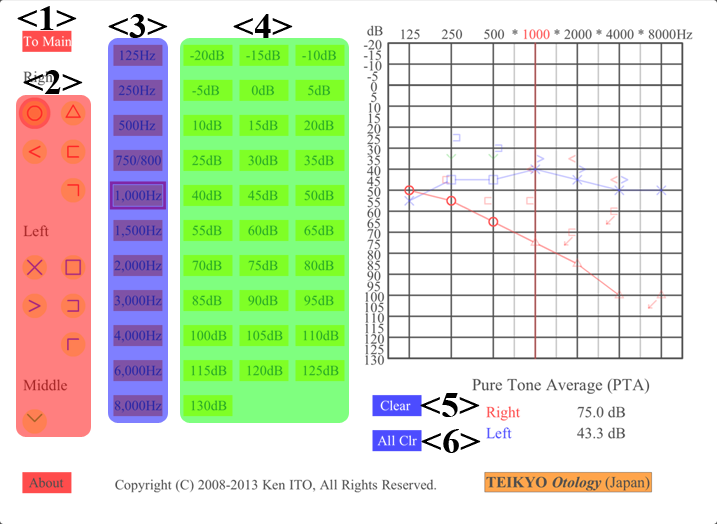
<1> Move to Main Screen
<2> Select Marks (Right/Left, Air/Bone, etc.)
<3> Select Frequency
<4> Set Threshold
Repeats "Set Threshold (Red frame)" -> "Out of Scale (Blue frame)" -> "No data (No frame)", by tapping
<5> Clear marks currently edited
<6> Clear Whole Audiogram
Disclaimer
@iAudiogram is a free, volunteer software. In no event shall the developer of this software (Ken ITO) be liable to users for loss of profits or any other consequential, incidental, special or punitive damages arising out of the use of this software.